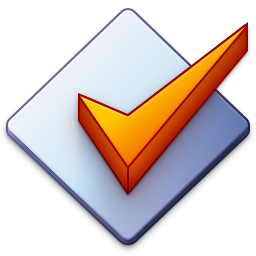Rearrange Parts of File Names
Using Convert → Filename - Filename, you can rearrange parts of file names by marking up to nine parts using a pattern over the file name and rearrange them using a new file name pattern.
The Old filename pattern splits the file name in several parts. It is built of standard text (e.g., Music and delimiters like -, _) and by placeholders that denote the reusable parts, starting at %1, %2, up to %9.
You can mark directories via the backslash character \ within the pattern string.
The New filename pattern uses the previously defined parts (accompanied by optional standard text) to resemble the target file name.
If you use the backslash character \ within the new filename pattern, Mp3tag creates new directories below the current working directory for relative paths or at the at an absolute folder location if it starts with a drive specification, e.g., D:\Music.
You can use Scripting Functions when defining the new filename, e.g., $upper(%1).
Simple Example
Rename songs from old filename
001 Artist - Title.mp3
to new filename, i.e., omitting the leading numbers.
Artist - Title.mp3
Old filename pattern:
%1 %2 - %3
New filename pattern:
%2 - %3
Complex Example
Rename songs from old filename
D:\Music\Artist - Album\01 Track Title (2024_EDIT).mp3
to new filename
D:\Music\ARTIST - Album [2024]\01. Track Title (EDIT).mp3
Old filename pattern:
%1 - %2\%3 %4 (%5_EDIT)
New filename pattern:
D:\Music\$upper(%1) - %2 '['%5']'\%3. %4 (EDIT)